SQL Recovery – Steps of The MS SQL Recovery Process

![]() Open SQL Recovery software: For that, you have to first go to the Start menu » Programs » SQL Recovery » SQL Recovery. This following initial screen of the software will display:
Open SQL Recovery software: For that, you have to first go to the Start menu » Programs » SQL Recovery » SQL Recovery. This following initial screen of the software will display:

![]() Select the damages or corrupted SQL Server MDF file. For this, you need to click on the Browsebutton. Software will display the following screen:
Select the damages or corrupted SQL Server MDF file. For this, you need to click on the Browsebutton. Software will display the following screen:

![]() Browse the corrupt MDF file in the above screen and then click on the Open button.
Browse the corrupt MDF file in the above screen and then click on the Open button.

![]() Now select the Scan Mode and SQL Server Version
Now select the Scan Mode and SQL Server Version

![]() Have an NDF File: Click on NDF Option and Choose Add Files option
Have an NDF File: Click on NDF Option and Choose Add Files option

![]() Choose damaged or corrupted NDF File and click on Open button
Choose damaged or corrupted NDF File and click on Open button


![]() After repaired MDF file using demo version, you can Save the recovered file in .str format
After repaired MDF file using demo version, you can Save the recovered file in .str format

![]() Select the location for saving .str file
Select the location for saving .str file

![]() Preview the recovered content from the repaired MDF file. Software will show you all the recovered elements from the repaired MDF file like its tables, views, stored procedures etc as follows:
Preview the recovered content from the repaired MDF file. Software will show you all the recovered elements from the repaired MDF file like its tables, views, stored procedures etc as follows:
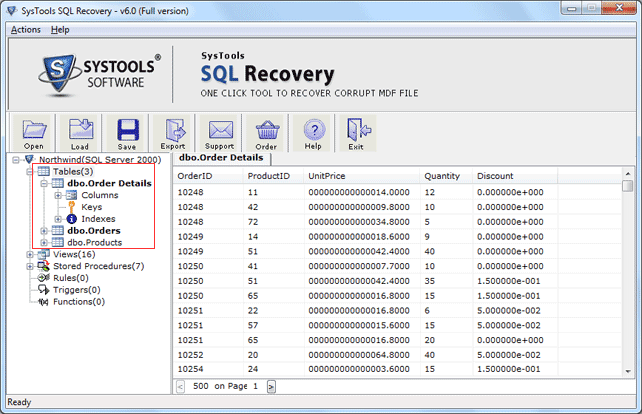
![]() Click on the Export Button
Click on the Export Button

![]() Choose the Saving Option. You have to choose one option between the two saving options provided by SQL recovery software. The two options are as follows:
Choose the Saving Option. You have to choose one option between the two saving options provided by SQL recovery software. The two options are as follows:
- SQL Server Database: On choosing this option, software will save the repaired MDF file in existing SQL database. In this option, you need to give the database credentials likeServer Name, Database Name, Username, Password and then select the tables, views procedure to be saved from the left-bottom pane. At last, click on the Export/Save button.
- SQL Server Compatible SQL Scripts: On choosing this option, software will save all SQL scripts in a specific folder. You need to select the tables, views procedure to be saved from the left-bottom pane. At last, click on the Export/Save button.

![]() Export/Save the repaired MDF file: After choosing the required "Saving Option", click the Export/Save button to save the repaired MDF file
Export/Save the repaired MDF file: After choosing the required "Saving Option", click the Export/Save button to save the repaired MDF file

![]() Select a folder for save the .sql files
Select a folder for save the .sql files

![]() Export as SQL server compatible SQL script, after the completion of the recovery process, software will prompt users regarding the completion process as follows:
Export as SQL server compatible SQL script, after the completion of the recovery process, software will prompt users regarding the completion process as follows:

You should click on Close button and then navigate the saving location for finding the recovered sql script file.